Introduction:
In this comprehensive guide, we will show you how to use Threads app to connect with friends and share updates through text, photos, and videos. Learn the process of installing Threads on your Android device, setting it up, and exploring its key features. Whether you’re a newbie or need a refresher, this guide will help you navigate Threads with ease.
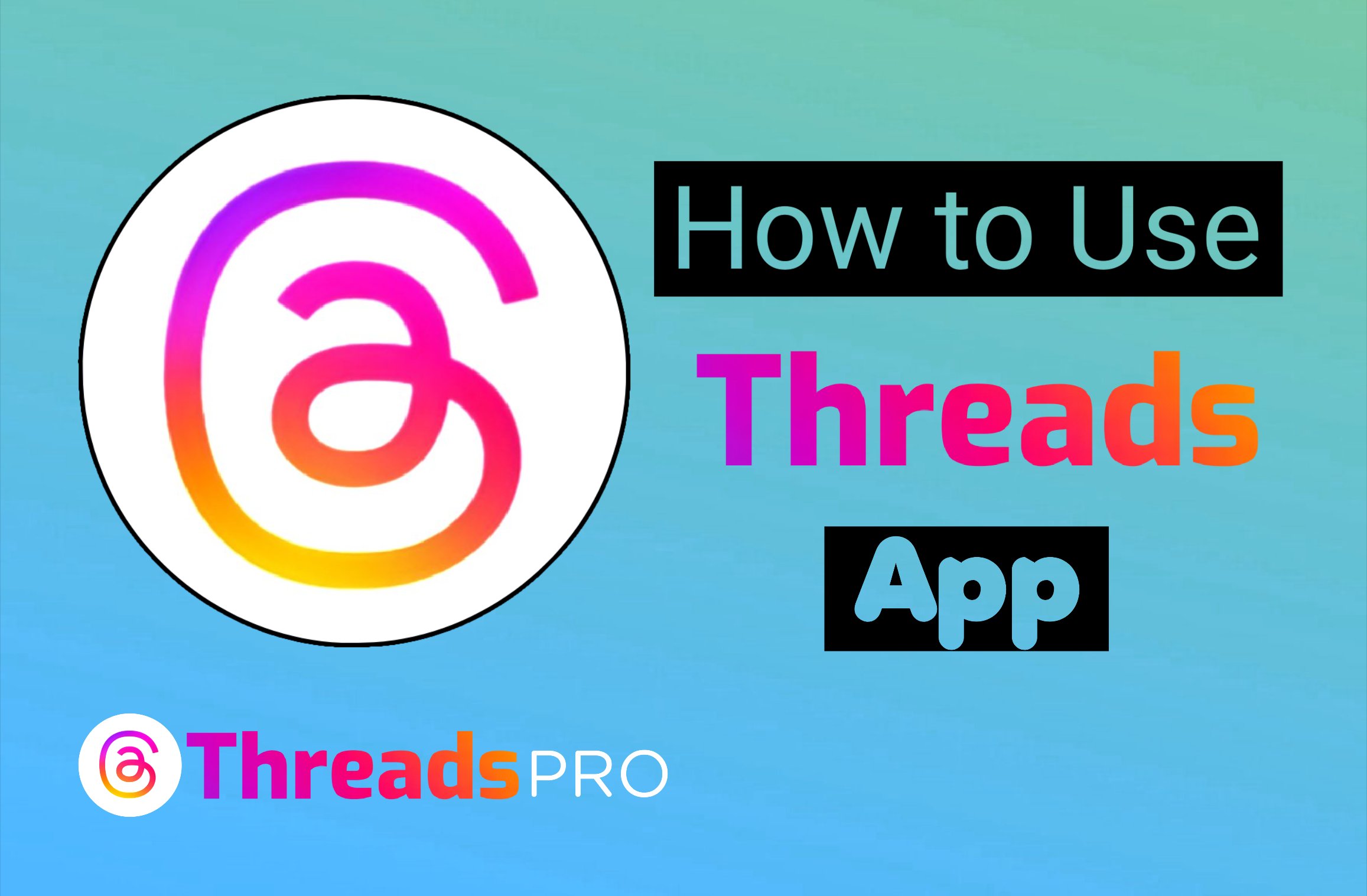
Also see: How to delete your Threads Account
Section 1: Installing Threads App
- Open Google Play Store: Launch the Google Play Store on your Android device.
- For IOS Users: Download Threads App from AppStore
- Search for Threads App: In the search bar, type “Threads app” and initiate the search.
- Install the App: From the search results, locate the Threads app and tap on the “Install” button to begin the installation process.
Section 2: Setting Up Threads App
- Launch Threads App: Open the Threads app on your device after it has been successfully installed.
- Login with Instagram: Click on the “Login with Instagram” button to proceed.
- Provide Instagram Credentials: Enter your Instagram username and password to log in to Threads.
- Import or Type Details: Choose whether you want to import your Instagram details to the Threads app or manually enter them.
- Select Profile Type: Determine if you would like your profile to be Public or Private.
- Choose Profiles to Follow: Select the profiles you wish to follow on Threads.
- Join Threads: Click on the “Join Threads” button to complete the setup process.
Section 3: Exploring Threads App Features
- Posting a Thread: To post a thread (similar to a tweet), tap on the center icon within the app. Write your thread in the provided text box.
- Adding Media to Threads: Enhance your thread by including a photo or video. Simply click on the attachment icon and choose the desired media.
- Managing Reply Settings: Control who can reply to your thread by adjusting the reply settings within the app.
- Posting Your Thread: Once you’ve composed your thread, tap on the “Post” button to share it with your followers.
- Replying, Reposting, and Sharing Threads: Engage with other users’ threads by replying, reposting, or sharing them. To reply, simply click on the thread and then the “Reply” button. For reposting or sharing, use the corresponding buttons.
Also see: Threads vs Instagram
Conclusion:
Congratulations! You now have a comprehensive understanding of how to use the Threads app. By following this step-by-step guide, you can easily install the app, set it up, and explore its various features. Whether you’re sharing updates, engaging with friends, or discovering new content, Threads provides a seamless platform for staying connected. Start using the Threads app today and enhance your social media experience.